Video overview
Installation
Run setup.exe to extract the content (default path: C:\ProgramData\Autodesk\C3D 2024\enu\Pressure Pipes Catalog\Metric). Starting from “Version 2022.0.1” this content has been built up from scratch and during installation you can select the content packs you want to install (full, custom install).
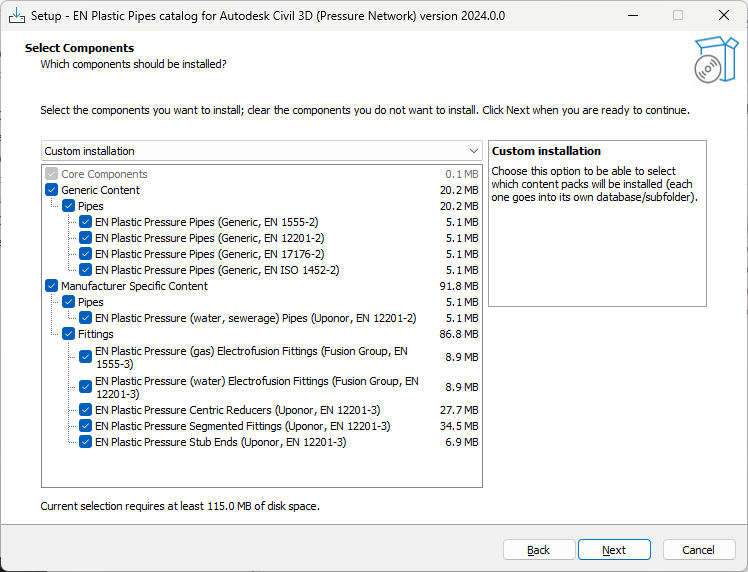
Installation does not affect any registry settings, you are adding additional content pack(s) to the location you indicate. After catalog installation, following catalogs/files appear:
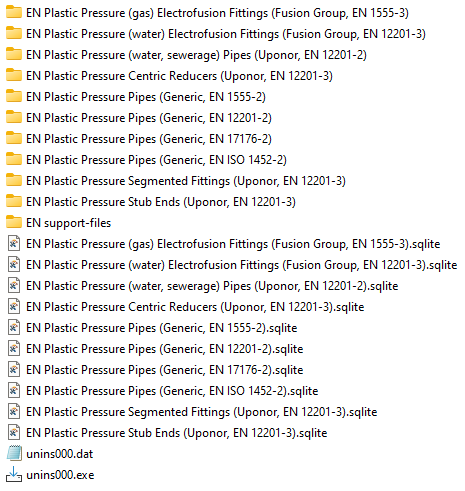
- Folder “EN … ” – additional content package files.
- File “EN … .sqlite” – database file that is connected with the folder with the same name
- Folder “EN support-files” – additional files (incl license/readme information)
- unins000.exe – uninstallation of the content pack (removes only noted catalogs/files).
Preliminary activities – catalog set up
Create a new DWG or open some current one. Ensure that you refer to a recently installed catalog. As this Content Pack has many sub-catalogs, you can pick any of them (also some of your own or Autodesk default one). Pressure Network content packs can be added into your Parts Lists definition (so, you can basically pull fittings from one Content Pack, and Pipes from another Content Pack).
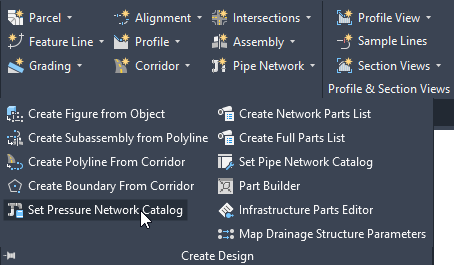
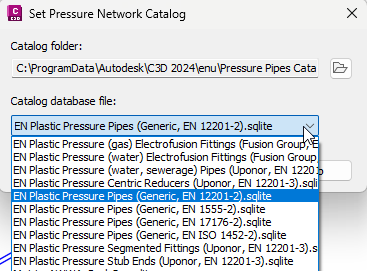
Note: Please pay attention to that after this step you may need to save and close your DWG file and restart Autodesk Civil 3D before you proceed to create a new parts list. Otherwise new catalog content is not loaded (this is common behaviour of Civil 3D). In some cases, if you create your Parts List through multiple Content Files (see next section), somehow the restart of Civil 3D is not needed. But it may depend.
Catalog in action
Catalog is meant for pressure network design. All components are based on some key EN standard. Different plastic pipe materials can be selected (PE, PVC-U, PVC-O), according to EN standard. PE is also divided into sub-categories like PE 80, PE 100 and in Manufacturer specific content packs also PE 100 RC, PE 100 RC 2+ etc are used.
Create a new Parts List. Load some catalogs.
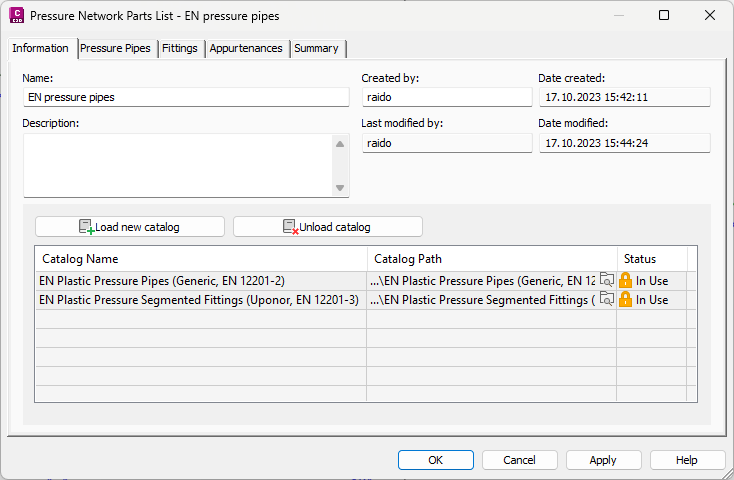
According to the catalog content, add a new content into different tabs (Pressure Pipes, Fittings).
Note: You have to select the Content Pack which includes those components. For example, if you select “EN Plastic Pressure Pipes … ” under Fittings tab, you can’t find any content as it holds only pipes.
Pick a tool to lay out the pressure network: Home > Create Design > Pipe Network > Pressure Network Creation Tools.
Additional ribbon tab is shown that enables you to start with a pipeline design. Design itself doesn’t differ when compare with default Civil 3D components.
Note: Different pressure class components do have different pipe inner diameter (and also wall thickness). With this content pack, pipes/fittings, the DN refers to pipe outside diameter. During design you can combine different SDR components with each other if a particular component is not available at some specific SDR class. You should be aware that if those components are shown in 3D or with pipe inside/outside grahpics, the result may not satisfy you. All components are created based on EN standards or manufacturer data sheets (or their 3D models are used directly if available). All components include various data that can be used when Civil 3D labelling tools are used (created).
Pipe data (Generic, EN/ISO component):
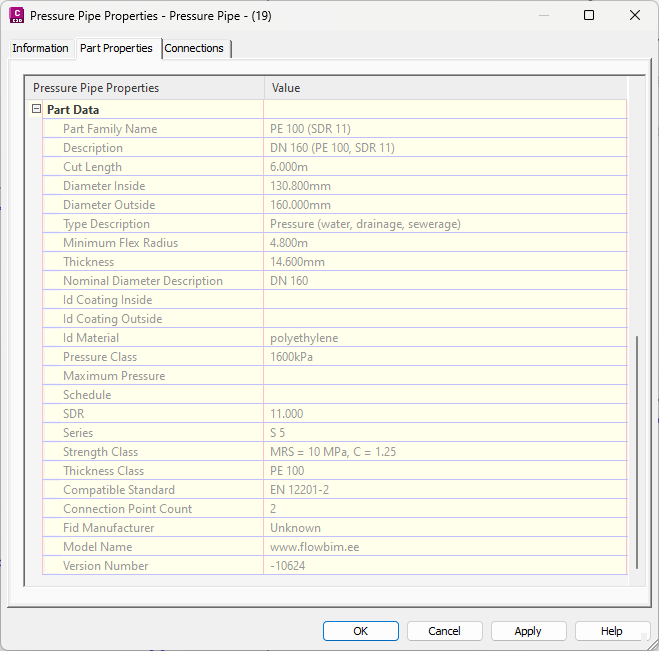
Pipe data (Manufacturer specific component):
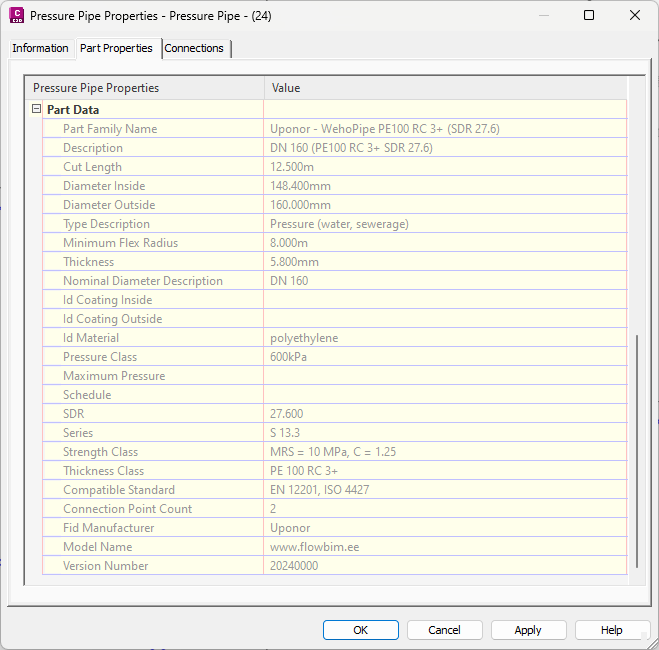
Fitting data (Manufacturer specific component):
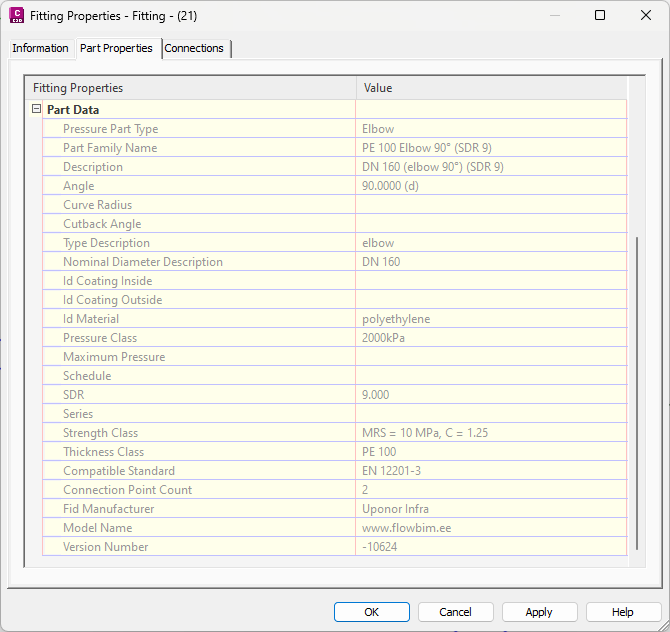
You can lay out the pipeline also using its flexibility feature (min radius). Thereafter you can use Autodesk Civil 3D tools to check if pipelines are laid out correctly (without exceeding the minimum radius).
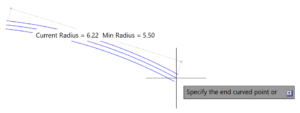
If you want to use quantity takeoff tool, please ensure that all your componets have pay item included. Open: Analysis > QTO > QTO Manager.
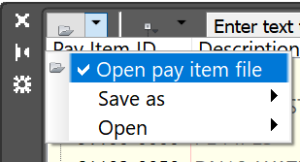
Connect to your own pay item file: SomeName.csv. When connection are made, use the tool: Analysis > QTO > Takeoff. As a result you should have a summary of your pipe/structure components.
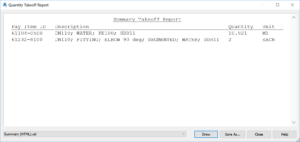
Note: Pay Item ID and Description comes from CSV file. You can change that information if you want to. If you change pay item ID value, you also need to recreate the connection from component to pay item article.
Available content in the catalog – EN Plastic Pipes (Generic)
Included content from the following standards:
- Pressure (gas) (EN 1552-2) – PE (SDR 11 – SDR 17.6; DN 16 – DN 630)
- Pressure (water, drainage, sewerage) (EN 12201-2) – PE 40 / PE 80 / PE 100 (SDR 6 – SDR 41; DN 16 – DN 2500)
- Pressure (water, drainage, sewerage) (EN ISO 1452-2) – PVC-U (SDR 11 – SDR 41; DN 12 – DN 1000)
- Pressure (water, drainage, sewerage, irrigation) (EN 17176-2) – PVC-O (SDR 17 – SDR 65; DN 63 – DN 1200)
Available content in the catalog – EN Plastic Pipes (Uponor)
Included content as products based on given standards:
- WehoPipe PE100 (EN 12201-2) – PE100 (SDR 33 – SDR 7.4; DN 16 – DN 1600)
- WehoPipe PE100 RC (EN 12201-2) – PE100 RC (SDR 33 – SDR 11; DN 32 – DN 1600)
- WehoPipe PE100 RC 2+ (EN 12201-2) – PE100 RC 2+ (SDR 33 – SDR 11; DN 90 – DN 400)
- WehoPipe PE100 RC 3+ (EN 12201-2) – PE100 RC 3+ (SDR 33 – SDR 11; DN 90 – DN 400)
Available content in the catalog – EN Fittings
Included content as products based on given standards:
- Fusion Group – electrofusion fittings (gas – EN 1555-3) (water – EN 12201-3)
- Uponor – centric reducers (EN 12201-3), segmented fittings (EN 12201-3), stub ends (EN 12201-3)
Are you as a manufacturer interested that some of your content will be added in the future update?
Let’s discuss, but please ensure that those products are openly available from the manufacturer website from where anybody can double-check the information and ensure its validity. To be able to ensure the minimum required information for additional content (pipes, fittings etc.), please ask the Excel template that can be filled in by yourself.